Ever wonder how you could possibly record or rip a song that’s being streamed across the Internet onto your computer for free? Trying to download streaming audio directly to your computer can be quite difficult because different sites have different security measures put in place, so one program might work for one site, but not another.
However, one surefire way of recording streaming audio from any web site is to simply capture it via the sound card on your computer. Basically, there are programs that can record whatever is being played by your computer’s speakers, so if you can hear it, it can be recorded. Of course, you’ll have to listen to the entire song since the recording is live, but it’s definitely much easier than trying to download the file from the web site directly.
There are two programs that I use to capture and save streaming audio: one installs as a toolbar into Internet Explorer or FireFox and the other one is a standalone program.
If you don’t mind having another toolbar installed in your browser window, FreeCorder is a very convenient program to use if you’re going to be recording music that’s mostly played via the web, such as Internet radio, etc. Also, it has many other features that make it quite useful, such as the ability to extract audio from videos and record from your PC’s microphone or line-in port. It also supports Windows Vista and has absolutely no spyware or adware, so you don’t have to worry about pop-ups, etc. You can save the recordings out as MP3 or as WAV files.
Once you have it installed, click on the Settings button to configure the source for the sounds or music.
By default, the “Record From Freecorder Audio Driver” is selected and this will record anything that is being played through your speakers. If you have a Windows input device, such as a microphone, you can select the second or third option. However, remember to de-select the other options and only have one checkbox checked at a time, otherwise it creates a separate file for each source.
You can also change the output format to WAV, prompt for a filename or automatically timestamp it, and choose the location for the destination files. Now start playing some music on your computer and press the red Record button. A little box will pop up and you should see the green line moving up and down. The nice thing about this program is that you can have your laptop sound on Mute or have your speakers turned off and it will still record whatever is being played.
Click Stop when you’re finished and then click Play to view your recordings. And that’s it! A pretty easy and cool way to record any sound or music off the Internet or from your computer.
If you don’t like the idea of cluttering up your browser toolbar, you can use a standalone program called MP3MyMP3 Recorder, which is also free. Like FreeCorder, this program also records whatever is being played by your computer’s speakers. However, unlike FreeCorder, this program requires that your sound NOT be muted. So if you want to record anything, it has to be playing and you have to be able to hear it yourself.
Also, by default, MP3MyMP3 tries to record from your microphone and not your sound card, so click on the Source button and choose Stereo Mix as the sound source. The recording quality for both of the products was very good and sounded just like the originals from what I could tell. Personally, I like FreeCorder better, but MP3MyMP3 is also a fine alternative.
Any questions or problems, please post a comment!
Also, make sure to check out my article on how to record cassette tapes to your PC/Computer in a few simple steps.

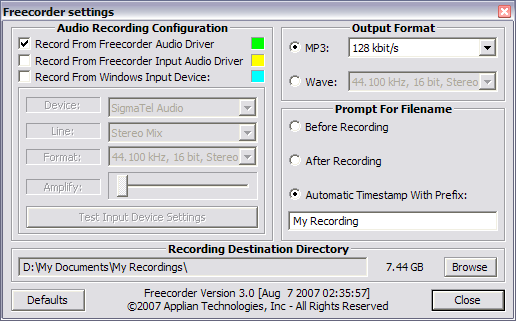
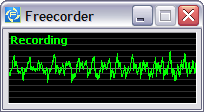
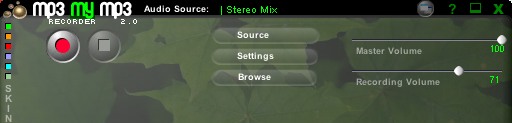
No comments:
Post a Comment